Frequently Asked Questions - Live-Streamed CEU Webinar (Online)
Follow these steps on the day of your Live CEU Webinar:
Gold Pass holders, please see instructions by clicking here.
- Click My Account after logging in at elotus.org
- Click My Active Courses
- If multiple courses, under Course Type select Live CEU Webinar then click Apply
- Click on the webinar title
- Click the green "Click to Watch Webinar" button and Zoom will automatically open.
- Click the Lecture Notes icon to download the course handouts. (Typically available the day before the webinar)
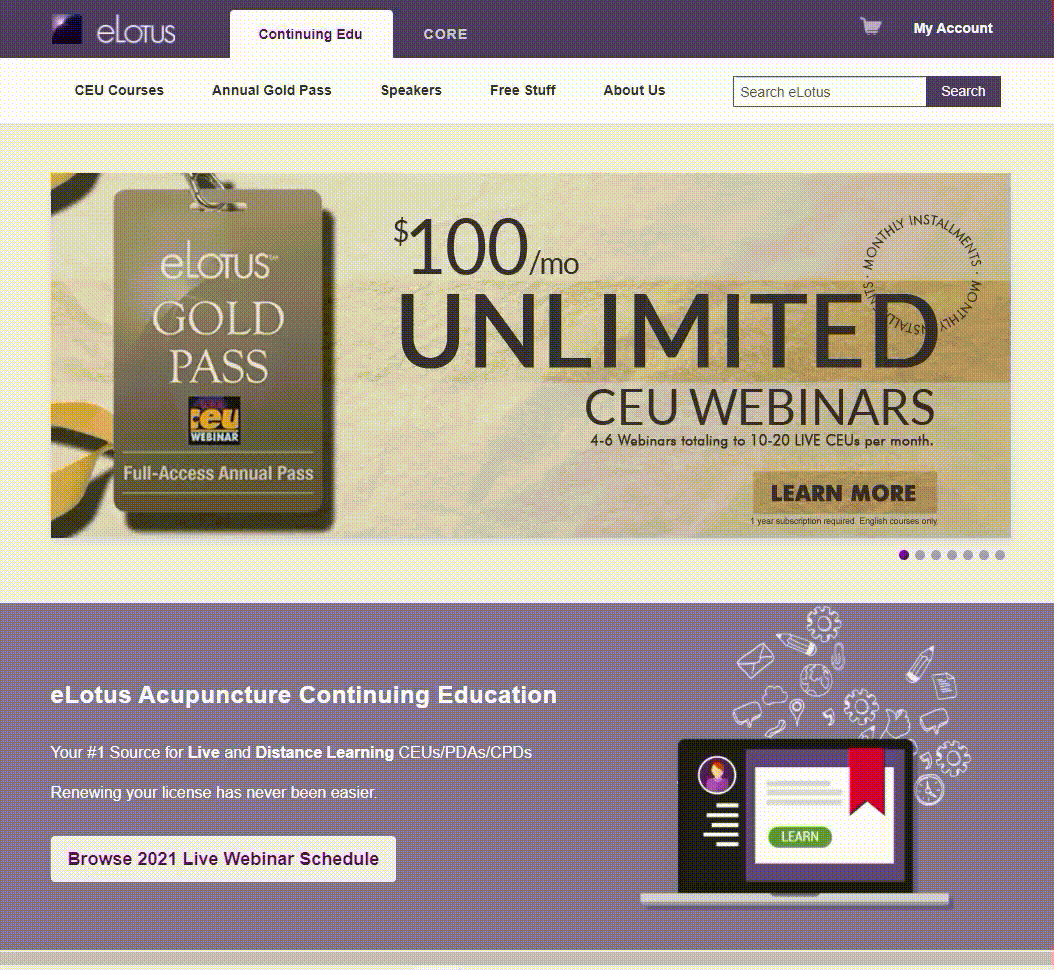
Upon completing the live webinar, you will take a 10-question multiple choice quiz. Quizzes are distributed within 24 hours, typically late afternoon on the next business day. Quiz must have a passing grade of 70% or better to download your CEU certificate.
*Full day Live Webinar attendance is REQUIRED to receive continuing education credits. The accreditation bodies require that you participate as if you were present at an in-person CE. Participating for a portion of the class and then watching the video replay for any missed content does NOT count towards full live attendance.
How to open the Zoom webinar through the installed app on computer
- Follow instructions above to join the webinar.
- The Click to Watch Webinar will open a new page, select Open Zoom Meetings when the prompt appears.
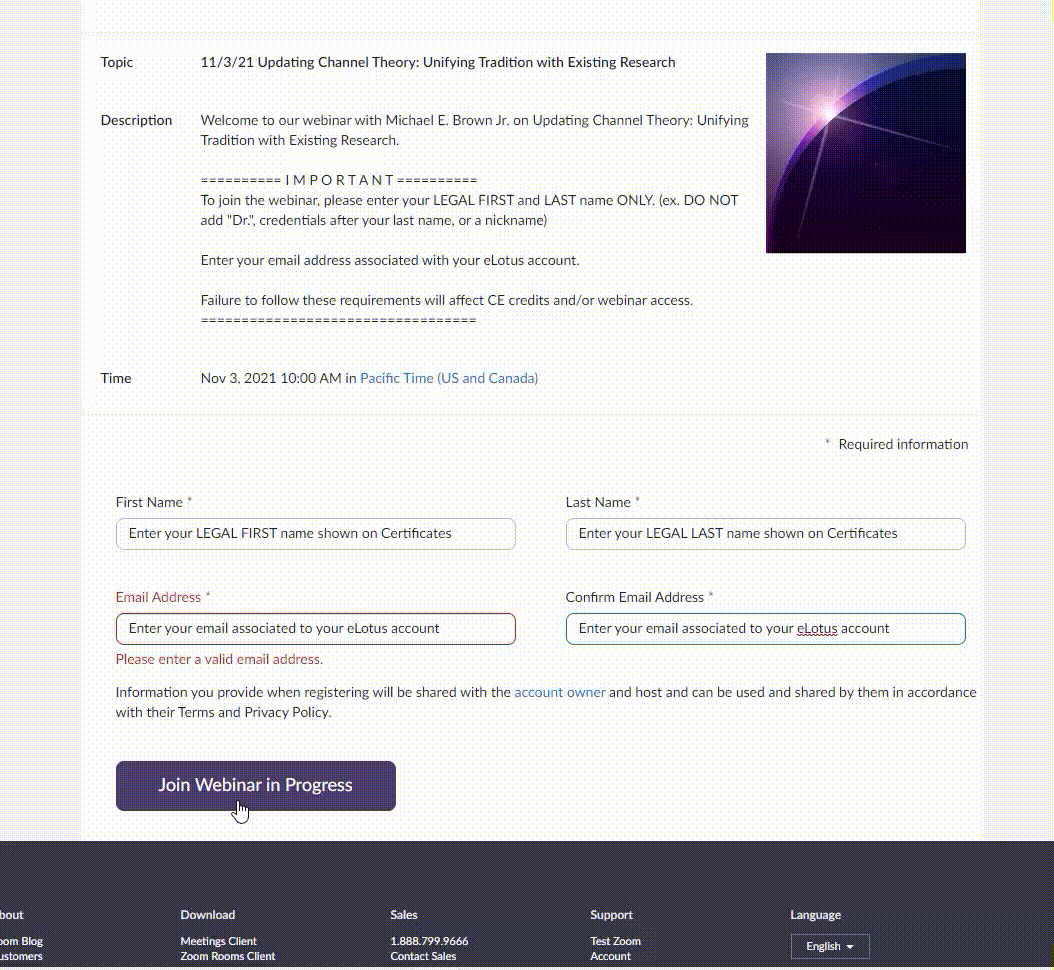
How to open the Zoom webinar through the web browser
- Follow instructions above to join the webinar
- On the next page, select Cancel. Do not click Open Zoom Meetings.
- Click blue button "Launch Meeting", select Cancel one more time
- A new option will appear below the blue Launch Meeting button and select Join from Your Browser
- Click Join
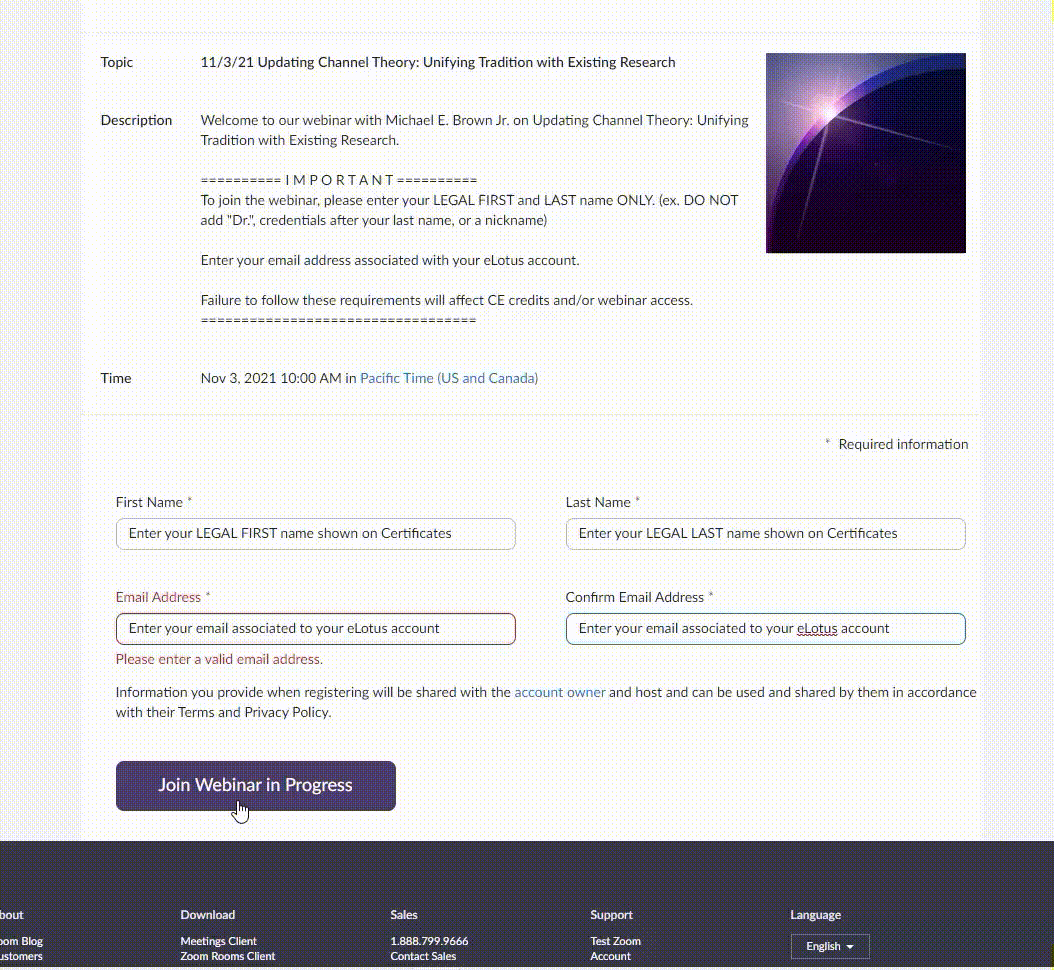
Quizzes for live webinars are available starting the day after the webinar and open for 4 weeks after the webinar. During the 4-week period, you have unlimited attempts to pass the quiz.
HOW TO TAKE QUIZ FOR CEU CREDIT
1. Log into elotus.org account.
2. Click My Account --> My Active Courses, then click on the webinar title.
(GP Members: Click My Account --> My Gold Pass Menu --> Review Recent CEU Webinars --> webinar title)
3. Click the yellow Take Quiz button.
4. Complete Course Worksheet, then click the Submit button.
5. Complete the Quiz. There is no time limit and you may retake the multiple-choice exam as many times as necessary to pass with a score of at least 70%.
6. Go to MY CEUs and click on Awaiting Course Evaluation to fill out the questionnaire. (IMPORTANT: Be sure that your name, licensing board, and license number are correct! Any changes will incur a $25 fee)
7. Return to MY CEUs page and click View/Print Certificate. Select your licensing board to download and print your certificate.
*Reminder: Live CEU quizzes are distributed to attendees with full attendance. No Exceptions. In other words, logging in late or leaving early, then watching the video replay to make up for lost time does not qualify for CEU credit. And in these cases, exchanges, credits, or refunds will not be honored.
You will need a device (computer, laptop, tablet, or phone) and internet connection to attend a webinar. No special software download is required. It is 100% browser-based.
For a more optimized experience, you can click here to download the Zoom Client.
For best audio and video stability, we recommend using Google Chrome with a wired internet connection.
For best sound levels, we recommend that you use an external computer speaker for your volume control. In addition, we recommend laptop users to have a headset ready as well.
For bandwidth optimization, we suggest having only one browser open for the entire length of the webinar. This will enhance the flow of images from the webinar and maintain the responsiveness of your screen controls. It is also recommended that you do NOT browse the internet while attending the webinar.
To use your iPad or iPhone to join us for a Live Webinar, please download and install the ZOOM Cloud Meetings from the App Store.
To use your Android mobile phone or tablet, please download the ZOOM Cloud Meetings from Google Play.
On the day of your registered webinar, log in to the webinar meeting room by following the steps below:
Follow these steps on the day of your Live CEU Webinar:
- Click My Account after logging in at elotus.org
- Click My Active Courses
- Click on the webinar title
- Click the green Click to Watch Webinar button
- Complete the Webinar Registration by entering your Legal First Name, Legal Last Name, and Email Address associated to your eLotus account.
- After registering, the Webinar ID will be shown under the date and time
- Copy the Webinar ID and open the ZOOM app
- Select Join a Meeting and enter in the Webinar ID number
- Lecture notes: Click the Lecture Notes icon to access course handouts on the course page. (Available the day before webinar)
We utilize an automated platform for our webinars, and live tech support will not be available on the day of the event. To ensure a seamless online experience, we kindly ask that you test your device at least one day prior to the webinar. In the event that you experience technical difficulties and have not tested your system beforehand, we regret to inform you that we are unable to provide any tech support or refund.
Yes. You will be able to communicate with the speaker via the chatroom during a live webinar.
Lecture notes for webinars are typically available 1 day before the CEU webinar. The link to access and download the lecture notes is on the blue course access page for that webinar.
To access and download the lecture notes, follow the steps below:
- Click My Account after logging in at elotus.org
- Click My Active Courses
- Click on the webinar title
- Click the Lecture Notes icon to access course handouts. (Available the day before webinar) See the YELLOW BOX in the sample image below.
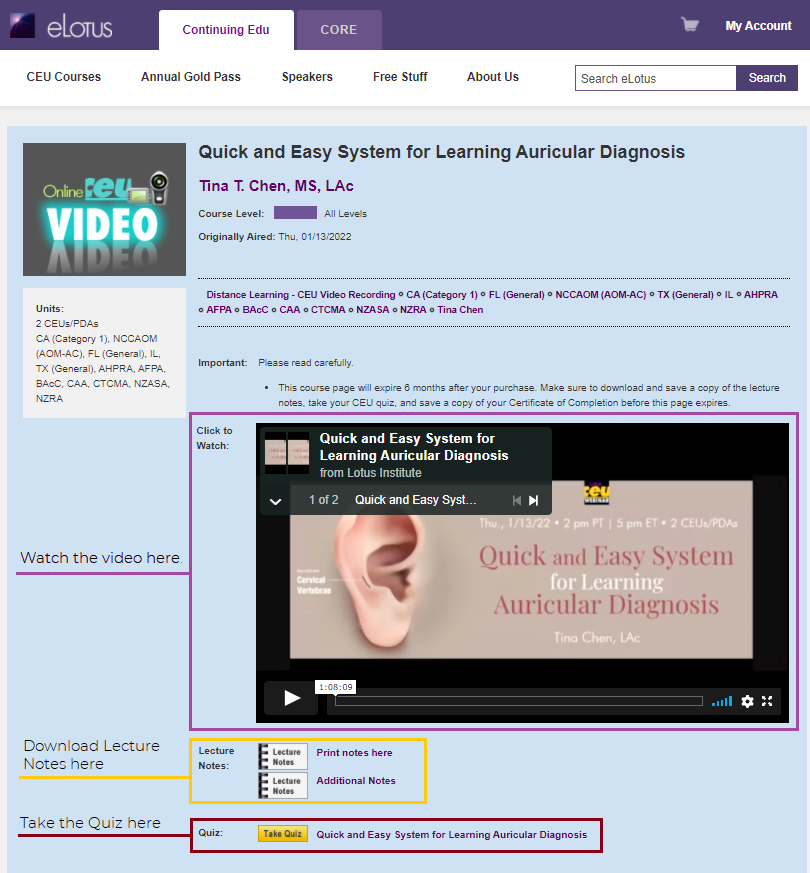
After a live event, the video recording will be available within 1-2 business days. The link to access the recording may be found on the blue-colored course access page. You will have 4 weeks from the webinar event to watch the class again.




