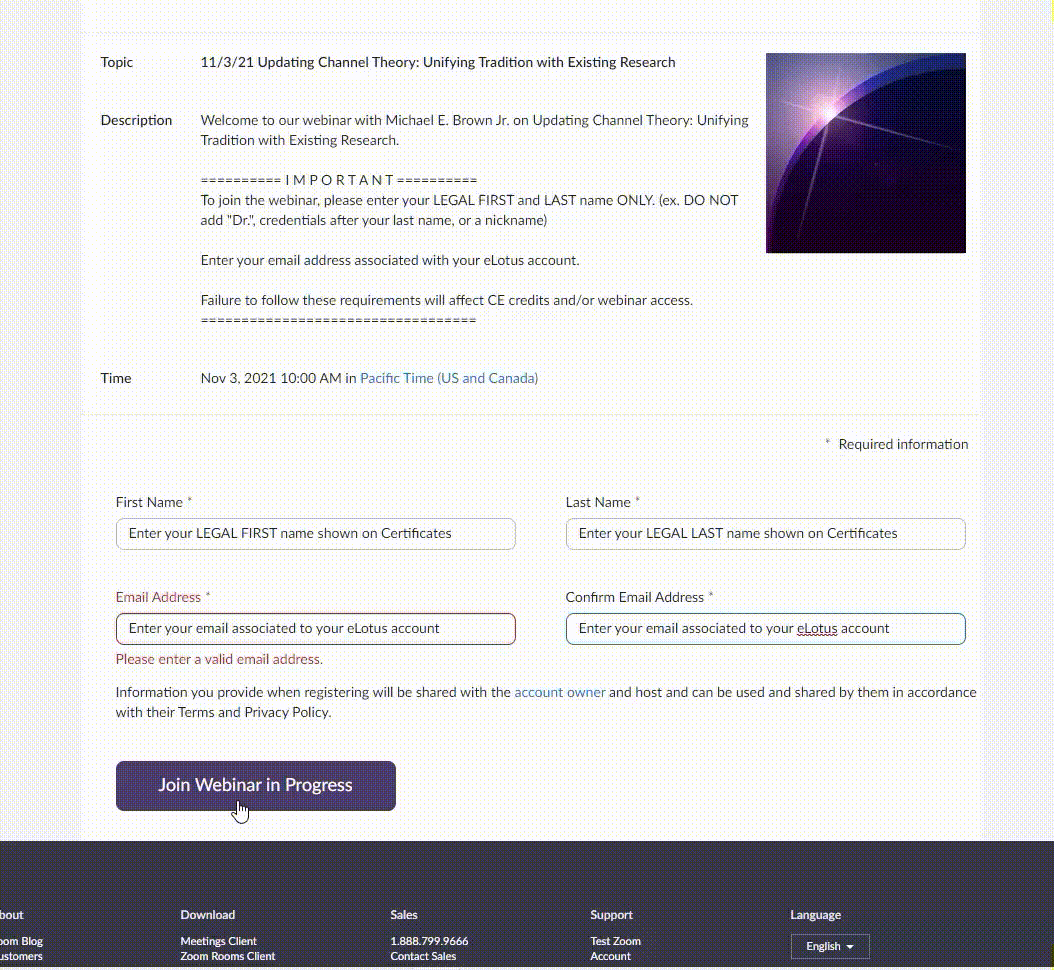How does a Live CEU Webinar work?
Follow these steps on the day of your Live CEU Webinar:
Gold Pass holders, please see instructions by clicking here.
- Click My Account after logging in at elotus.org
- Click My Active Courses
- If multiple courses, under Course Type select Live CEU Webinar then click Apply
- Click on the webinar title
- Click the green "Click to Watch Webinar" button and Zoom will automatically open.
- Click the Lecture Notes icon to download the course handouts. (Typically available the day before the webinar)
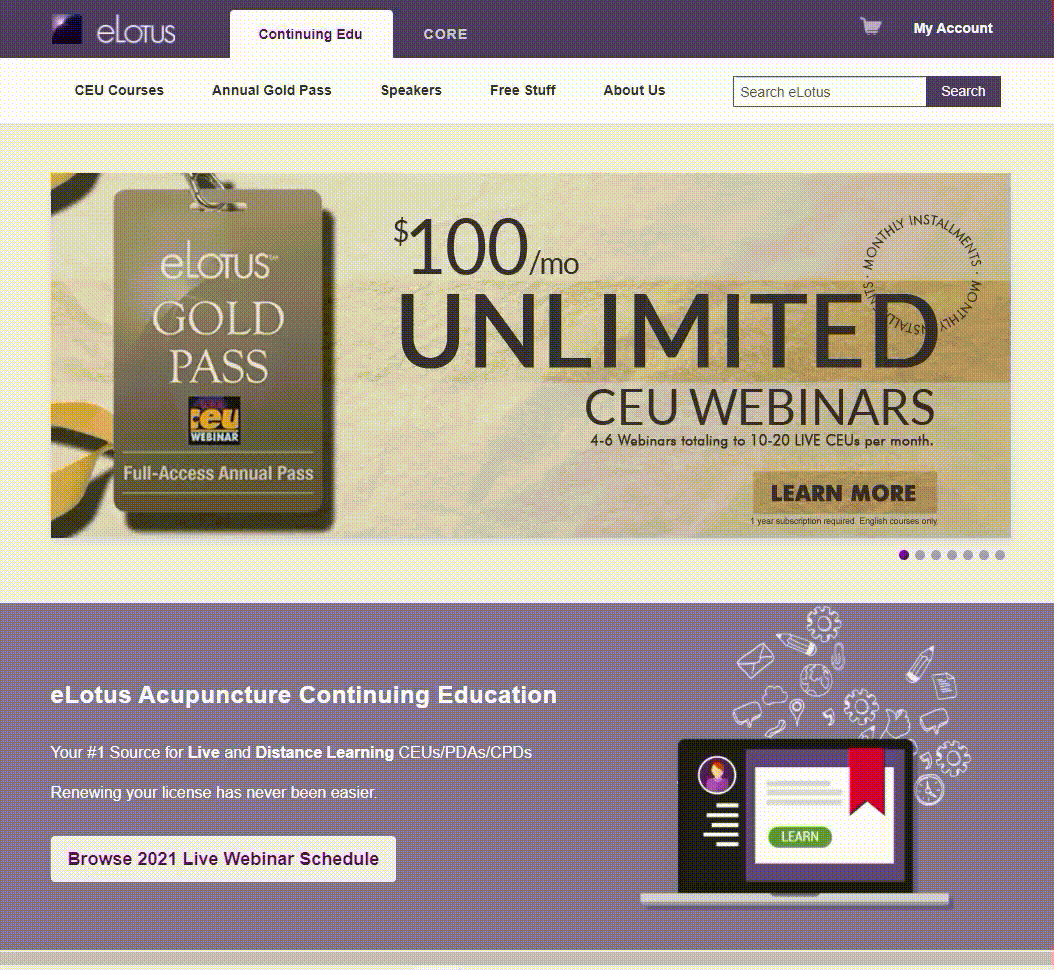
Upon completing the live webinar, you will take a 10-question multiple choice quiz. Quizzes are distributed within 24 hours, typically late afternoon on the next business day. Quiz must have a passing grade of 70% or better to download your CEU certificate.
*Full day Live Webinar attendance is REQUIRED to receive continuing education credits. The accreditation bodies require that you participate as if you were present at an in-person CE. Participating for a portion of the class and then watching the video replay for any missed content does NOT count towards full live attendance.
How to open the Zoom webinar through the installed app on computer
- Follow instructions above to join the webinar.
- The Click to Watch Webinar will open a new page, select Open Zoom Meetings when the prompt appears.
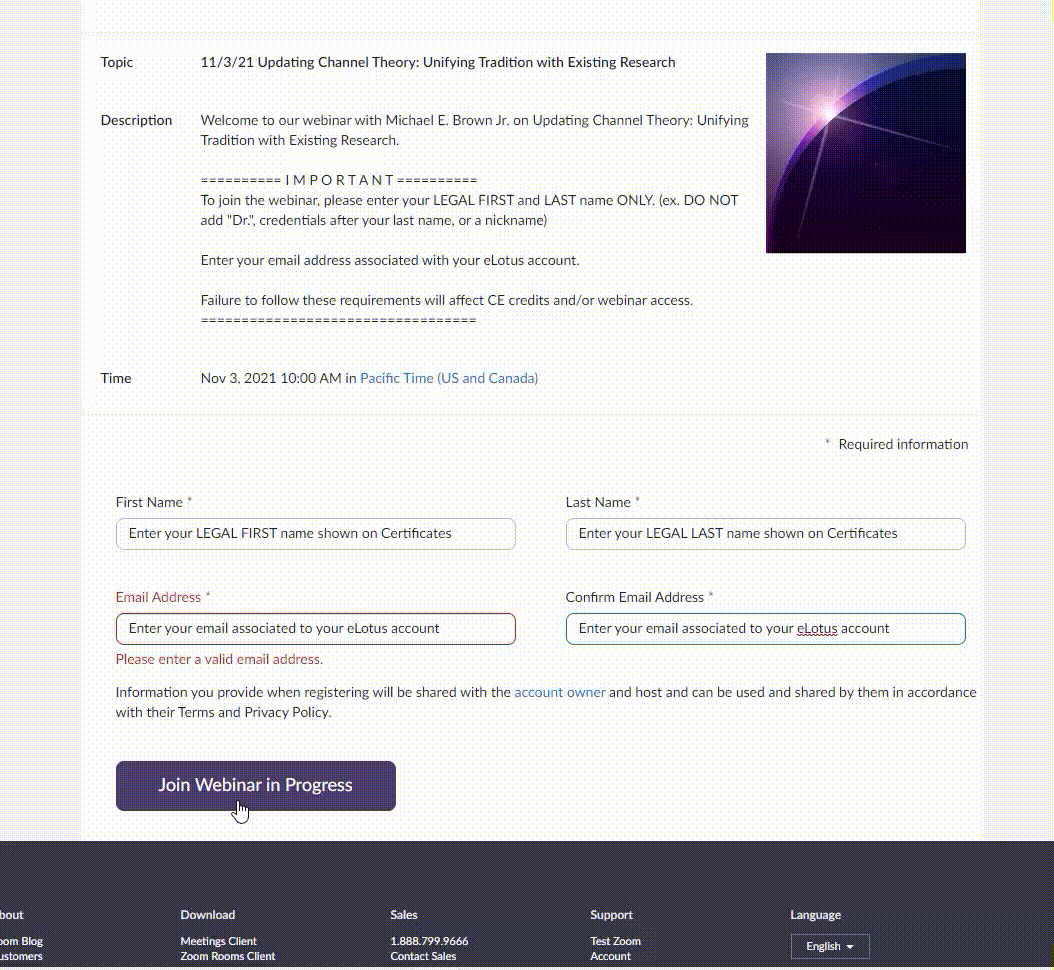
How to open the Zoom webinar through the web browser
- Follow instructions above to join the webinar
- On the next page, select Cancel. Do not click Open Zoom Meetings.
- Click blue button "Launch Meeting", select Cancel one more time
- A new option will appear below the blue Launch Meeting button and select Join from Your Browser
- Click Join