How do I access Special Events with my Gold Pass?
SPECIAL EVENTS WEBINAR
- On the day of the webinar, click on MY ACCOUNT then click "MY Active Courses".
- Under "COURSE TYPE" select Live CEU Webinar then click Apply
- Scroll to look for the Special Event Webinar and click on the course title
- Click the green "Click to Watch Webinar" button
- Register for the Webinar by entering your LEGAL FIRST and LAST name shown on your license and your email associated to your eLotus account
Please note, full day attendance from start to finish is REQUIRED. The webinar room opens 30 minutes prior to the webinar start time.
Having issues opening Zoom? Click here.
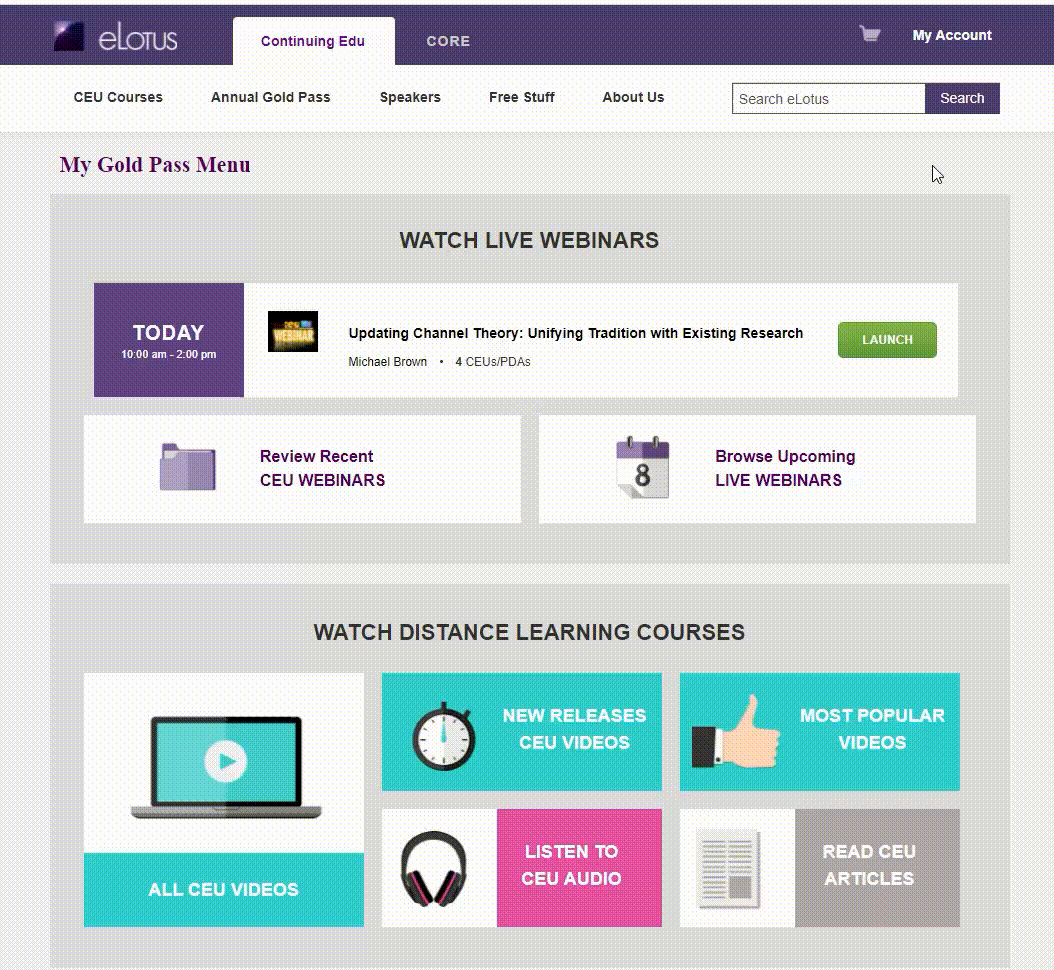
SPECIAL EVENTS Live WEBINAR
Upon purchasing any Special Events, the class will be accessible through the My Gold Pass Menu.
- On the day of the webinar, click on "My Account", then click "My Gold Pass Menu".
- Click LAUNCH on the top banner with the day's event.
- On the blue course access page, "Click to Watch Webinar"
- You may also download the lecture notes on this page as well.
Please note, full day attendance from start to finish is REQUIRED. The webinar room opens 30 minutes prior to the webinar start time.
Having issues opening Zoom? Click here.
SPECIAL EVENTS Distance Learning Video Recording
Upon purchasing any a Special Event video recording, the class will be accessible through the My Gold Pass Menu.
- To find the Recorded Video, click My Account then click "My Gold Pass Menu".
- Under DISTANCE LEARNING, select WATCH CEU VIDEOS
- Within the black outlined box, select the SPEAKER then click APPLY
- Scroll to find the Special Event class you entrolled in.




